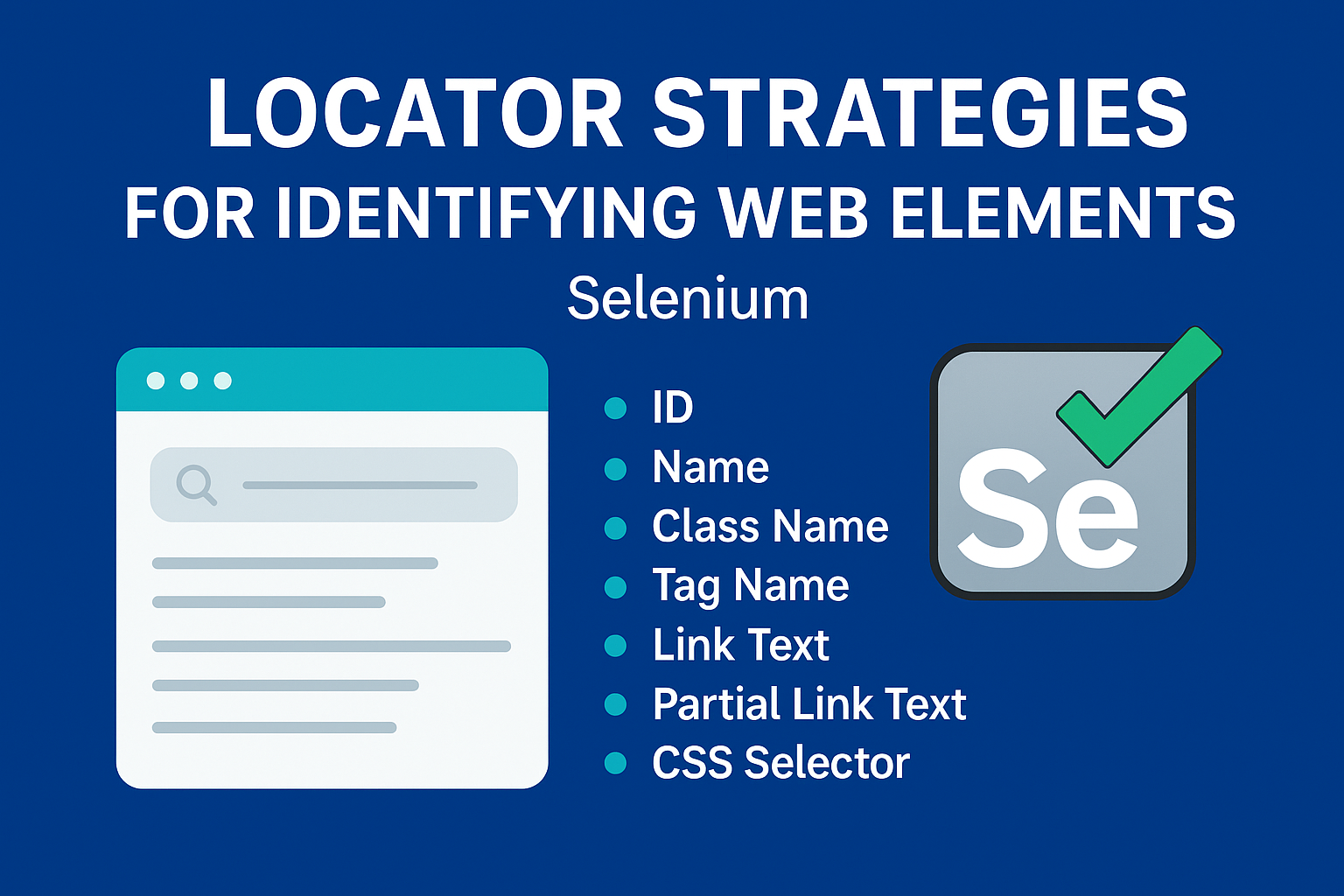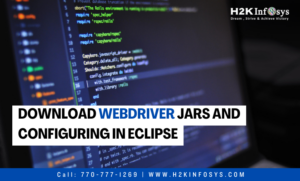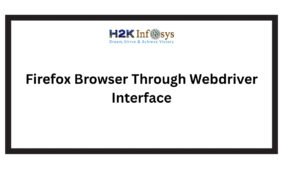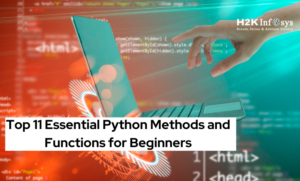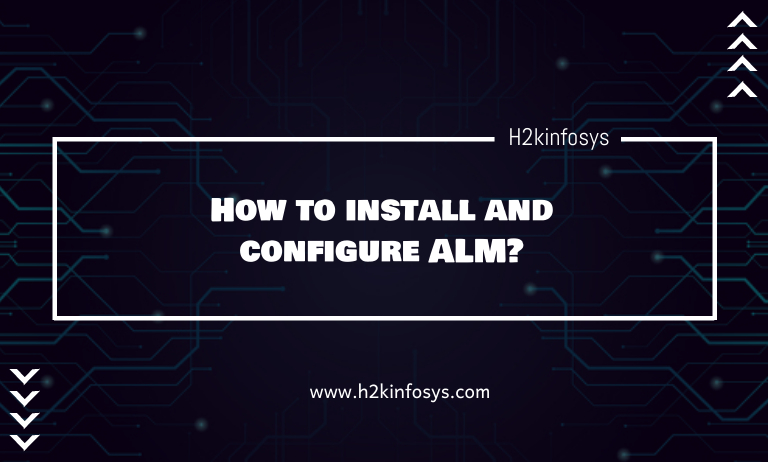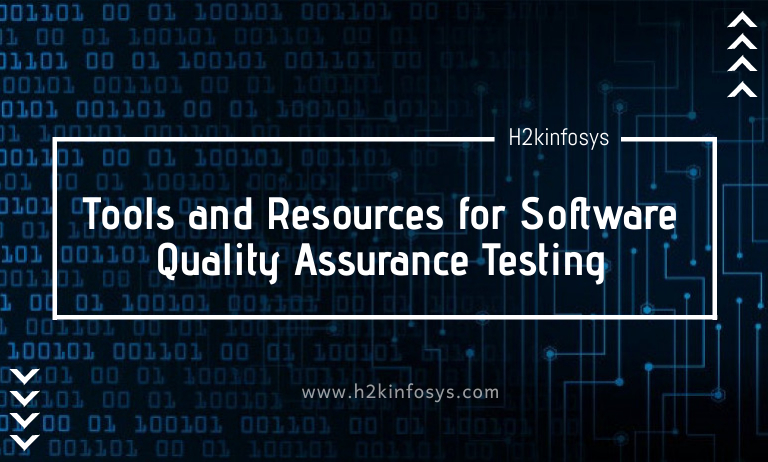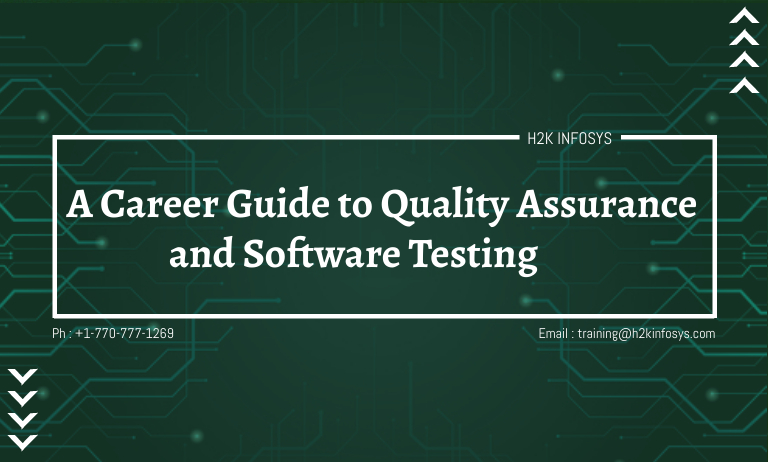When it comes to Selenium testing, one of the most crucial skills every automation tester must master is identifying web elements accurately. Whether you are validating a login form, clicking a button, or extracting text from a webpage, the entire success of your test automation depends on how effectively you locate elements on a web page.
In this detailed Selenium tutorial, we’ll explore various locator strategies used in Selenium Test Automation including real-world examples, best practices, and code snippets so you can confidently build reliable automated test scripts.
Why Identifying Web Elements Is So Important in Various Locator strategies
Imagine visiting a web page full of buttons, text boxes, links, and dropdowns. How would you tell Selenium which one to interact with? This is where locators come in.
Locators act as a bridge between your Selenium automation scripts and the actual components of a web page. They allow Selenium to pinpoint the right element and perform actions like click, type, select, or validate.
Without proper locator strategies, your test scripts may break whenever there’s even a minor change in the web application which is why understanding locators is a foundational step in mastering Selenium Test Automation.
According to a 2024 Test Automation Report, over 72% of test failures in automation frameworks occur due to poorly identified or dynamic web elements. Hence, learning locator strategies is key to building stable automation frameworks
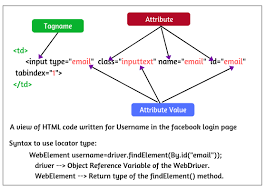
Understanding Web Elements in Selenium
Before diving into locator strategies, let’s understand what a web element is.
A web element refers to any component on a web page that users can see or interact with like:
- Text fields (e.g., login forms)
- Buttons (e.g., “Submit” or “Search”)
- Hyperlinks
- Checkboxes and radio buttons
- Dropdown lists
- Images or icons
Selenium interacts with these elements using locators specific attributes or properties that uniquely identify them in the HTML structure of a web page.
What Are Locator Strategies?
Locator strategies are methods that Selenium uses to find and identify web elements within the Document Object Model (DOM). Selenium provides several built-in locators through the By class to help testers target specific HTML elements.
Let’s explore each Selenium locator strategy in detail with examples.
ID Locator
What It Is:
The ID locator is the most reliable and preferred method to identify elements since IDs are unique across the webpage.
Syntax:
driver.findElement(By.id(“username”));
Example:
WebElement usernameField = driver.findElement(By.id(“user_login”));
usernameField.sendKeys(“H2KStudent”);
Why It’s Preferred:
- IDs are unique and fast to locate.
- Less prone to changes in web structure.
Best Practice:
Always use ID locators when available for better script stability.
Name Locator
What It Is:
The Name locator identifies elements using their name attribute.
Syntax:
driver.findElement(By.name(“password”));
Example:
WebElement passwordField = driver.findElement(By.name(“user_password”));
passwordField.sendKeys(“MySecurePassword”);
Use Case:
Useful for form elements like input fields and buttons that have meaningful name attributes.
Limitation:
If multiple elements share the same name, Selenium interacts with the first one it finds.
Class Name Locator
What It Is:
Locates elements based on their class attribute.
Syntax:
driver.findElement(By.className(“btn-primary”));
Example:
WebElement loginButton = driver.findElement(By.className(“login-btn”));
loginButton.click();
Best Practice:
Use class locators when IDs or names are unavailable. Avoid if multiple elements share the same class name.
Tag Name Locator
What It Is:
This locator uses HTML tags like input, div, or button.
Syntax:
driver.findElement(By.tagName(“input”));
Example:
List<WebElement> inputElements = driver.findElements(By.tagName(“input”));
System.out.println(“Total input fields: ” + inputElements.size());
Use Case:
Helpful when counting or verifying element types on a web page.
Link Text Locator
What It Is:
Used to identify hyperlinks (<a> tags) by their visible text.
Syntax:
driver.findElement(By.linkText(“Forgot Password?”));
Example:
WebElement forgotLink = driver.findElement(By.linkText(“Forgot Password?”));
forgotLink.click();
Best Practice:
Use when link text is unique and stable.
Partial Link Text Locator
What It Is:
Locates links by matching partial text within the link.
Syntax:
driver.findElement(By.partialLinkText(“Forgot”));
Example:
WebElement forgotLink = driver.findElement(By.partialLinkText(“Forgot”));
forgotLink.click();
Use Case:
Useful when the full link text is too long or dynamic.
CSS Selector Locator
What It Is:
The CSS Selector locator is one of the most powerful and flexible strategies. It identifies elements using CSS path expressions.
Syntax:
driver.findElement(By.cssSelector(“input#username”));
Example:
WebElement username = driver.findElement(By.cssSelector(“input#user_login”));
username.sendKeys(“H2KInfosys”);
Advantages:
- Faster than XPath.
- Works across all browsers.
- Can combine attributes, classes, and IDs.
Example Selectors:
| Selector Type | Syntax | Example |
| ID | #id | #login-btn |
| Class | .class | .input-field |
| Attribute | [name=’email’] | [type=’password’] |
| Combination | input[type=’text’]#username | – |
XPath Locator
What It Is:
XPath (XML Path Language) is one of the most dynamic and flexible locator strategies. It uses the structure of the HTML DOM to locate elements.
Syntax:
driver.findElement(By.xpath(“//input[@id=’username’]”));
Example:
WebElement usernameField = driver.findElement(By.xpath(“//input[@name=’user_login’]”));
usernameField.sendKeys(“SeleniumLearner”);
Types of XPath:
- Absolute XPath – Full path from the root element. /html/body/div[1]/form/input[1] ❌ Not recommended (breaks easily).
- Relative XPath – Uses double slashes // to search anywhere in the DOM. //input[@id=’username’] ✅ Preferred approach.
Advanced XPath Functions:
| Function | Example | Description |
| contains() | //input[contains(@name,’user’)] | Matches partial attribute value |
| starts-with() | //button[starts-with(@id,’submit’)] | Matches starting pattern |
| text() | //a[text()=’Login’] | Matches visible text |
Real-World Example: Login Form Automation
Below is a simple example of how different locator strategies can be applied to the same login page.
// Launch Browser
WebDriver driver = new FirefoxDriver();
driver.get(“https://example.com/login”);
// Using ID Locator
driver.findElement(By.id(“username”)).sendKeys(“TestUser”);
// Using Name Locator
driver.findElement(By.name(“password”)).sendKeys(“Password123”);
// Using CSS Selector
driver.findElement(By.cssSelector(“button.login-btn”)).click();
This practical example demonstrates how locators can be combined to create efficient and readable automation scripts.
Common Mistakes to Avoid When Identifying Web Elements
- Relying on auto-generated dynamic IDs.
Instead, use stable attributes like name or data-*. - Writing overly complex XPath expressions.
Keep locators simple and maintainable. - Ignoring page structure changes.
Use resilient locators like contains() or starts-with(). - Hardcoding locator values.
Use Page Object Model (POM) design to manage locators efficiently.
Best Practices for Selenium Locator Strategies
- Prefer ID over all other locators when possible.
- Use CSS Selectors for speed and performance.
- Keep XPath short, relative, and descriptive.
- Always validate locators using browser DevTools before using them in code.
- Avoid using index-based locators ([1], [2], etc.) as they are prone to breaking.
Hands-On Tip: Verify Locators Using Browser Tools
Before writing Selenium scripts, test your locators in browser consoles.
Example in Chrome DevTools Console:
document.querySelector(“#username”);
document.evaluate(“//input[@id=’username’]”, document, null, XPathResult.FIRST_ORDERED_NODE_TYPE, null).singleNodeValue;
Testing locators this way ensures they work correctly before implementing them in your Selenium Test Automation framework.
Key Takeaways
- Locators are the foundation of all Selenium testing activities.
- The accuracy of your locators determines the stability of your automation scripts.
- Mastering multiple locator strategies ensures you can handle any kind of web element static or dynamic.
- With proper practice, identifying web elements becomes a skill that guarantees long-term success in test automation.
Conclusion
Mastering various locator strategies for identifying web elements is a critical step toward becoming an expert in Selenium Test Automation. Each locator type has its own strengths, and knowing when to use which one helps build efficient, stable, and reusable test scripts.
Take the next step in your Selenium journey!
Enroll in H2K Infosys’ Selenium Course today and gain hands-on experience with real-time projects, expert guidance, and career-focused training designed to make you job-ready in the world of automation testing.