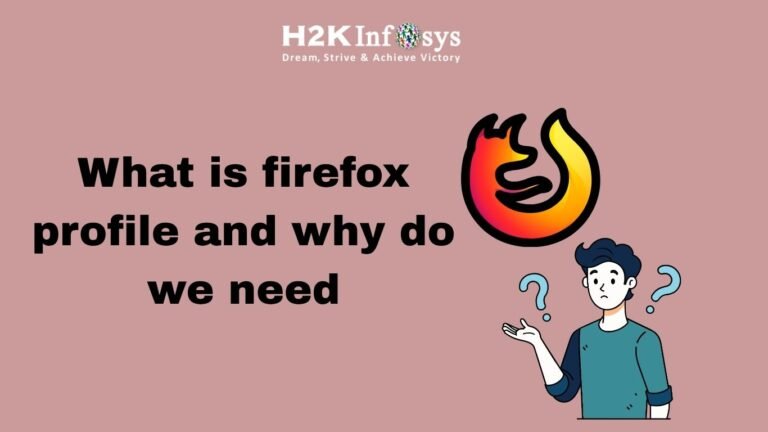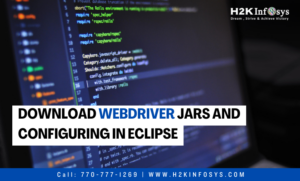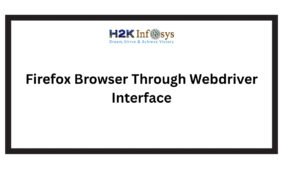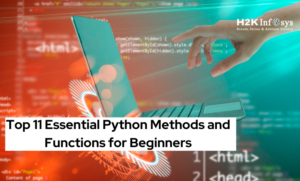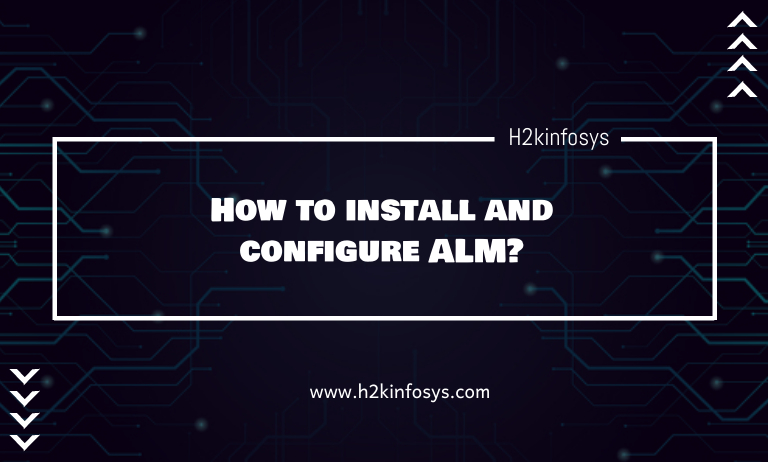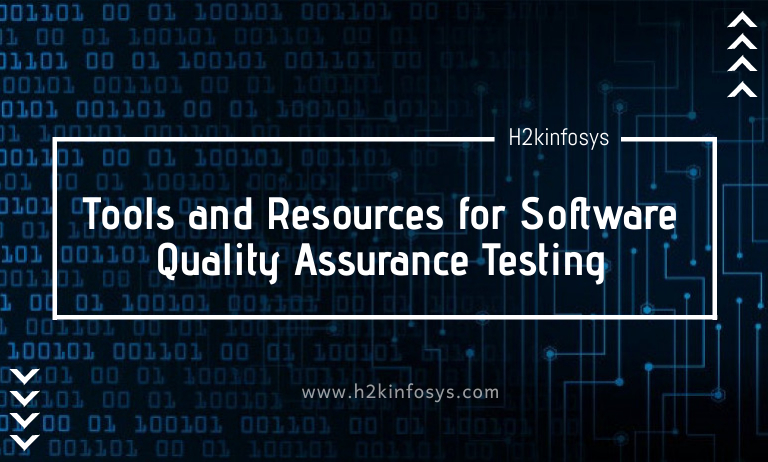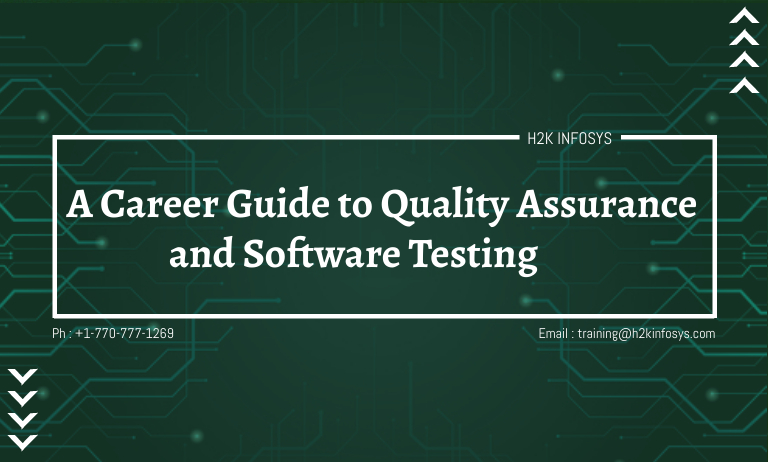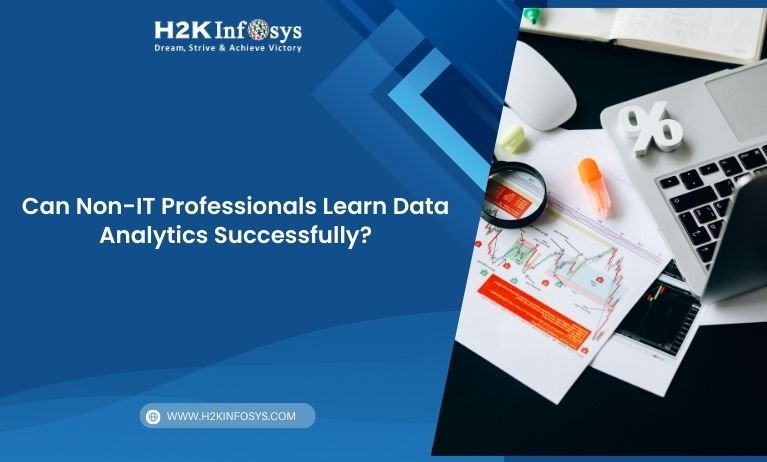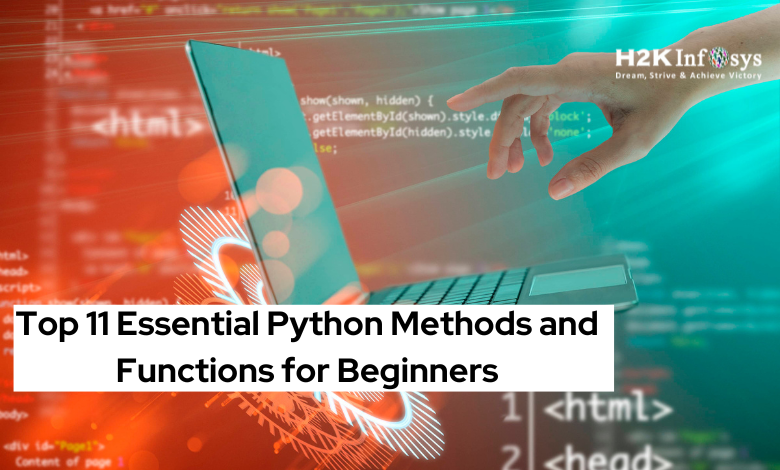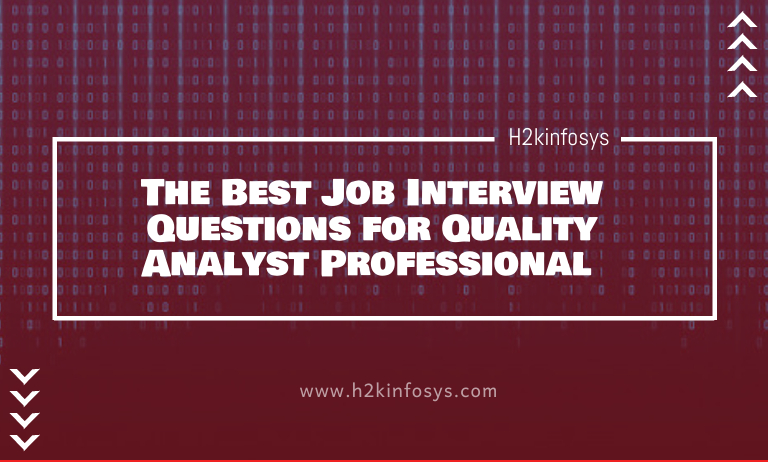When it comes to Selenium testing, one of the most underrated yet powerful tools is the Firefox Profile. Imagine you could control how your browser behaves manage extensions, disable pop-ups, store cookies, or pre-load settings for faster test execution. That’s exactly what is Firefox Profiles let you do.
In real-world Selenium Test Automation, testers often face issues like authentication prompts, file download pop-ups, and unexpected alerts. These challenges can interrupt automated test flows. A Firefox Profile helps overcome these hurdles by configuring the browser environment exactly as your test requires.
This detailed Selenium tutorial will guide you through what Firefox Profiles are, why they are essential for Selenium testing, and how to use them effectively with practical code examples.
Understanding Firefox Profiles
What is a Firefox Profile?
A Firefox Profile is a collection of user settings, bookmarks, extensions, history, and preferences that define how the Firefox browser behaves. In simple terms, it’s like having different “user identities” for the same browser each with its own configuration.
For example, one profile might store cookies and login data for a test site, while another might block cookies or have a proxy setup. This flexibility makes profiles extremely useful in Selenium Test Automation.
How Firefox Stores Profiles
Firefox maintains profiles in a dedicated folder within the user’s operating system. Each profile has a unique ID and stores data such as:
- Preferences: Browser settings like pop-up behavior, homepage, and privacy rules.
- Extensions: Add-ons such as Firebug, Adblock, or custom test plugins.
- Cookies & History: Stored login sessions and browsing data.
- Certificates & Security Data: Useful when working with HTTPS sites or local servers.
You can even launch Firefox manually using a specific profile via the command line or profile manager.
Why Selenium Needs Browser Profiles
During automated testing, you might want Selenium to perform actions that mimic real user behavior. But default browsers launched by Selenium are often clean sessions without any prior configurations.
A Firefox Profile helps you:
- Load pre-configured data (like saved logins or cookies).
- Set download directories and bypass security prompts.
- Manage SSL certificates.
- Install necessary extensions automatically.
This ensures consistency and control across multiple test runs.
Why Do We Need Firefox Profiles in Selenium Testing?
Let’s break down the main reasons testers rely on Firefox Profiles during Selenium Test Automation.
Handling SSL Certificates
Web applications often use HTTPS, which requires SSL certificates. When testing locally or in staging environments, browsers may show “untrusted connection” warnings.
Without a profile, these warnings can break your test execution. But with a customized Firefox Profile, you can preload the necessary SSL certificates, allowing Selenium to proceed without interruptions.
Example Setting:
FirefoxProfile profile = new FirefoxProfile(); profile.setAcceptUntrustedCertificates(true); profile.setAssumeUntrustedCertificateIssuer(false);
Managing File Downloads Automatically
Imagine running an automated script that downloads a report from your application. By default, Firefox prompts you to choose a location for every download — not ideal for automation.
Using a Firefox Profile, you can configure automatic downloads to a predefined directory without any dialog pop-ups.
Code Example:
FirefoxProfile profile = new FirefoxProfile();
profile.setPreference("browser.download.folderList", 2);
profile.setPreference("browser.download.dir", "C:\\Downloads");
profile.setPreference("browser.helperApps.neverAsk.saveToDisk",
"application/pdf,application/vnd.ms-excel");
This ensures your Selenium testing continues smoothly without manual interference.
Managing Authentication Pop-Ups
Web applications often use HTTP authentication pop-ups that block Selenium’s control. Firefox Profiles can be pre-configured with authentication credentials to bypass these challenges.
Example:
profile.setPreference("network.automatic-ntlm-auth.trusted-uris", "http://testsite.com");
profile.setPreference("network.http.phishy-userpass-length", 255);
With this setup, your Selenium Test Automation runs seamlessly even when the site requires login credentials.
Adding Custom Extensions
In real-world Selenium testing, you might need extensions such as:
- Proxy managers
- Debugging tools
- Screenshot utilities
A Firefox Profile allows you to add these extensions automatically before the browser launch.
Example:
File extension = new File("path/to/extension.xpi");
profile.addExtension(extension);
This feature ensures every automated browser instance includes your required tools.
Testing Web Applications Under Different User Scenarios
Firefox Profiles allow testers to simulate different user environments. For instance:
- One profile can represent a first-time visitor (no cookies).
- Another profile can store login data for a returning user.
This helps QA engineers perform end-to-end Selenium Test Automation that covers varied real-world behaviors.
Managing Proxy and Network Settings
When testing across different environments, you may need to route traffic through proxies. Profiles let you set proxy configurations directly.
Code Example:
profile.setPreference("network.proxy.type", 1);
profile.setPreference("network.proxy.http", "proxy.company.com");
profile.setPreference("network.proxy.http_port", 8080);
This ensures smooth testing even under secured or restricted networks.
How to Create and Use Firefox Profiles in Selenium
Here’s a practical Selenium tutorial on setting up and using Firefox Profiles step-by-step.
Step 1: Create a Firefox Profile
You can create a new Firefox Profile manually:
- Close all Firefox instances.
- Open the Run window (
Win + R). - Type:
firefox.exe -p - Click Create Profile, name it (e.g., “SeleniumProfile”), and configure desired settings (extensions, bookmarks, etc.).
- Click Finish and Start Firefox with your new profile.
Step 2: Load the Profile in Selenium
After creating your profile, you can load it in your Selenium script using the FirefoxProfile class.
Java Example:
System.setProperty("webdriver.gecko.driver", "C:\\drivers\\geckodriver.exe");
ProfilesIni profileIni = new ProfilesIni();
FirefoxProfile myProfile = profileIni.getProfile("SeleniumProfile");
FirefoxOptions options = new FirefoxOptions();
options.setProfile(myProfile);
WebDriver driver = new FirefoxDriver(options);
driver.get("https://www.h2kinfosys.com");
This launches Firefox with all your custom configurations.
Step 3: Customize Preferences Programmatically
Instead of manually creating profiles, you can also define preferences directly in code for automation flexibility.
Example:
FirefoxProfile profile = new FirefoxProfile();
profile.setPreference("browser.startup.homepage", "https://www.h2kinfosys.com");
profile.setPreference("pdfjs.disabled", true); // disable PDF viewer
You can easily adapt this method for CI/CD pipelines where GUI configuration is not possible.
Step 4: Reuse and Maintain Profiles
For large-scale automation, maintaining multiple profiles becomes crucial:
- Smoke Testing Profile: Minimal configuration for fast checks.
- Regression Testing Profile: Includes extensions, cookies, and custom certificates.
- Performance Testing Profile: Uses proxy or network throttling settings.
By organizing profiles based on your test objectives, you can enhance efficiency and consistency across test suites.
Real-World Scenarios Where Firefox Profiles Excel
Let’s see some real-world use cases where Firefox Profiles make a big difference in Selenium testing:
Automated Report Downloading
A financial app automatically generates daily reports. By setting preferences for downloads in a Firefox Profile, your Selenium script can handle file downloads without interruptions, ensuring accurate test results every time.
Testing with Cookies and Sessions
E-commerce testers often need to simulate returning customers with stored cart data. Using a profile that retains cookies, you can validate the behavior of “Remember Me” or “Saved Cart” functionalities efficiently.
Testing Staging Environments
If your staging site uses self-signed SSL certificates, Firefox Profiles with pre-accepted certificates eliminate “insecure connection” errors, maintaining uninterrupted automation.
Localization Testing
Global applications often require testing across regions. Profiles allow you to configure browser language settings, time zones, and locale-specific preferences for accurate localization verification.
Common Issues and Best Practices
Even though Firefox Profiles are incredibly useful, improper setup can cause issues. Let’s address common pitfalls and tips to avoid them.
Common Issues
- Profile path mismatch causing “Profile missing” errors.
- Using the same profile for concurrent test runs (not supported).
- Browser updates invalidating old profile preferences.
Best Practices
- Always create fresh profiles for parallel testing to prevent conflicts.
- Keep a backup of your custom profiles.
- Avoid hardcoding paths use environment variables.
- Regularly update your GeckoDriver and Selenium WebDriver versions.
These practices ensure smooth and error-free Selenium Test Automation.
Firefox Profile vs ChromeOptions: What’s the Difference?
While Chrome uses ChromeOptions, Firefox uses FirefoxProfile. Both serve similar purposes to customize browser behavior. However:
| Feature | FirefoxProfile | ChromeOptions |
|---|---|---|
| SSL Certificate Handling | Direct profile preference | Command-line flags |
| Extension Management | Supports .xpi files | Supports .crx files |
| Network Proxies | Easily configurable | Requires arguments |
| GUI Profile Manager | Yes | No |
This makes Firefox Profile particularly flexible for Selenium beginners and learners taking a Selenium course.
Why Learning Firefox Profiles Matters for Selenium Testers
Mastering Firefox Profiles is not just about coding; it’s about building efficient, stable, and realistic test environments.
In the Selenium course offered by H2K Infosys, students learn how to use browser profiles to:
- Build real-world test frameworks.
- Handle environment-specific test cases.
- Simulate actual user conditions.
Understanding these concepts boosts your ability to deliver reliable automation solutions in professional QA environments.
Step-by-Step Practice Exercise
Try this exercise to reinforce your understanding.
Goal: Automate the process of downloading a PDF file without any pop-ups.
Steps:
- Create a new Firefox Profile called “DownloadTest.”
- Set download preferences using the code below.
- Write a Selenium script to download a sample PDF file.
- Verify the file is saved in your chosen directory.
Code Snippet:
FirefoxProfile profile = new FirefoxProfile();
profile.setPreference("browser.download.folderList", 2);
profile.setPreference("browser.download.dir", "C:\\H2KDownloads");
profile.setPreference("browser.helperApps.neverAsk.saveToDisk", "application/pdf");
FirefoxOptions options = new FirefoxOptions();
options.setProfile(profile);
WebDriver driver = new FirefoxDriver(options);
driver.get("https://www.h2kinfosys.com/sample.pdf");
Congratulations! You’ve just automated a real-world download scenario using Selenium Test Automation.
Key Takeaways
- A Firefox Profile customizes browser behavior during Selenium testing.
- It helps manage downloads, SSL certificates, pop-ups, and extensions.
- Profiles ensure consistent, real-world simulation in automated tests.
- Using them effectively enhances test reliability and performance.
- Always maintain separate profiles for different test environments.
Conclusion: Take Control of Your Selenium Tests
A Firefox Profile is a powerful yet simple way to bring stability, customization, and control to your Selenium Test Automation. It bridges the gap between manual browser settings and automated test execution.
Ready to level up your Selenium skills?
Join H2K Infosys’ Selenium Course today and gain hands-on experience in browser automation, real-time projects, and professional test strategies that prepare you for the global QA job market.