Jira is a user friendly tool for managing the testing. Below are the simple steps on how to use Jira.
Working with Project & Issue:
How to create a new project and issue?
- As soon as the jira software sets up. Go to the page.
- Click on the Create a new project option and the type of project in project management option.
- The project will follow the work flow with three steps:
- To-do ➙ in Progress ➙ Done
These are the steps an issue will go through
- Provide the name of project and Jira will give the key and click submit.
- Next step is creating the first issue within the project.
6. Click create button on the top .
7. A first issue window is opened fill the details and click create button.
8. We can find the issue created in issues option on the top of the window. Click on the issue created which provides name as well as id. An issue window is opened with some navigation tools on the left side.
- The right hand panel will contain the issue created detail information.
This is our first issue with top of the page provides issue path. Just we can right click select copy shortcut and copy the link we could use in email or chat to get to the Jira issue.
Component:
A component is a logical grouping of issues within the project. A project may contain various components depending on the requirements.
How to add components?
- After creating the issue. We will notice at the right bottom we have configuration option. Click on the configuration option.
- In the right side we have components and versions. If we click on the components.
- We find the panel in the window to add the component name, then description and we could provide the assigned name of a particular jira operator which is optional or we can keep as unsigned.
- After clicking add component is added and we can even add many component.we can link component values to our issues.
How to delete a component?
- Log in as a jira administrator.
- Click on the settings on the right side of the software.
- Click on the projects. Click the name of the project.
- Click on the components
- On the component screen click on the ellipses and click delete
The component has been deleted.
How to edit a component details in Jira?
- Login as Jira administrator.
- Click on settings.
- Click on the projects.
- Click the name of the project.
- Click on the component.
- On the component screen click on the ellipses click on the edit.
- Edit the components name and description an lead and default assignee.
- Click on save.
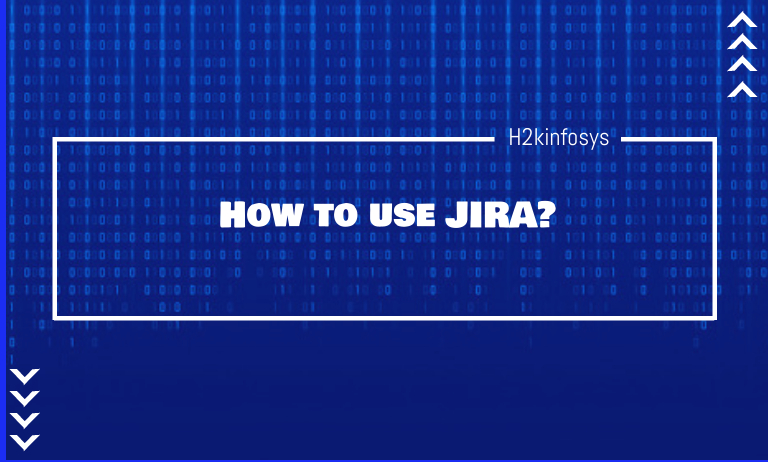


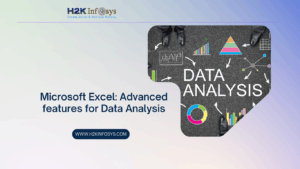













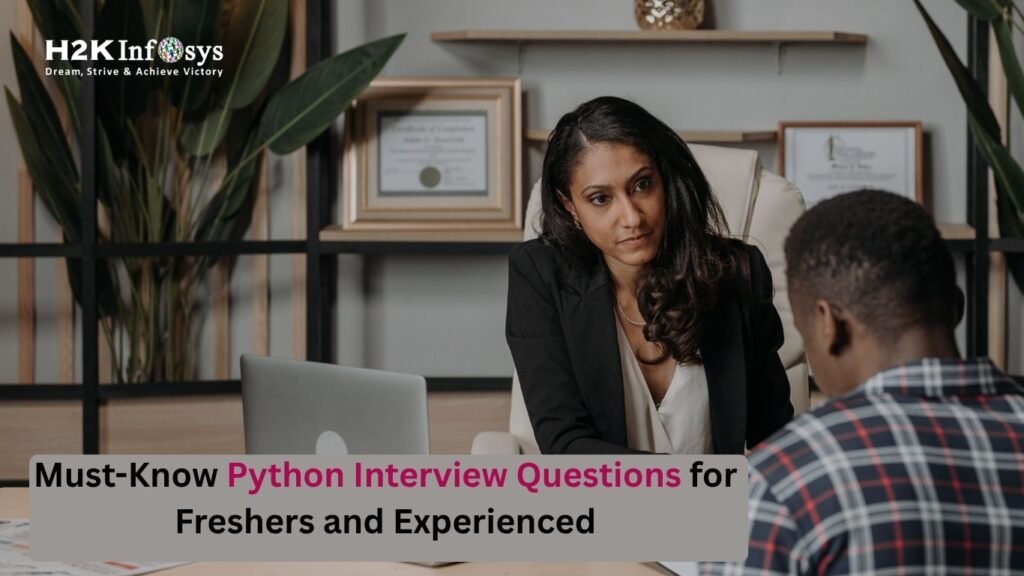


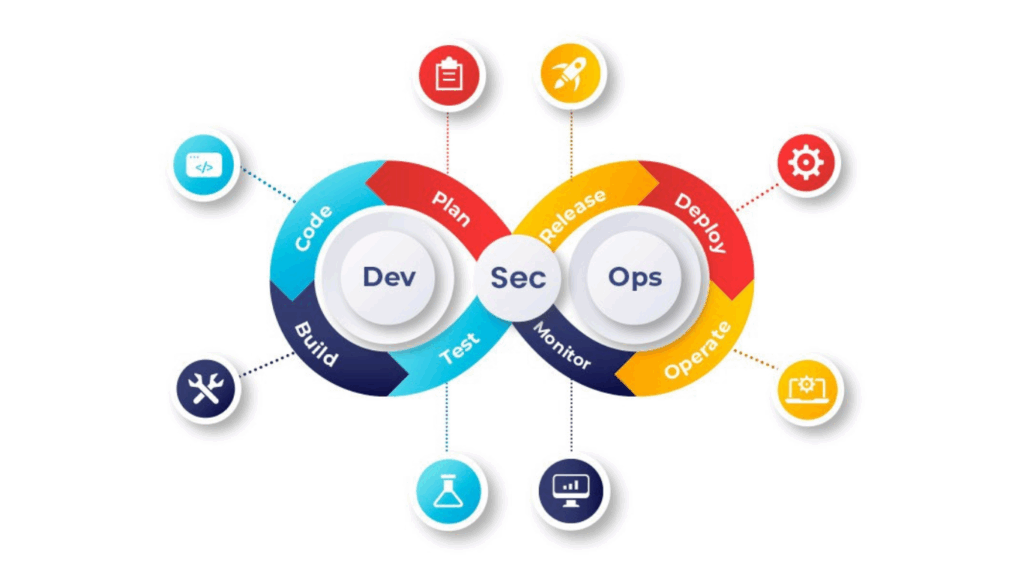
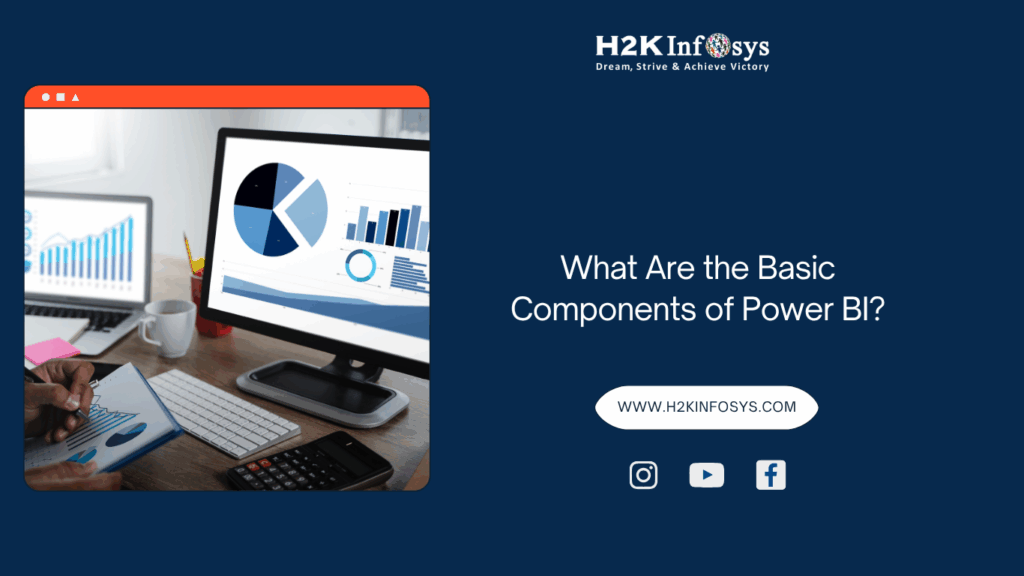




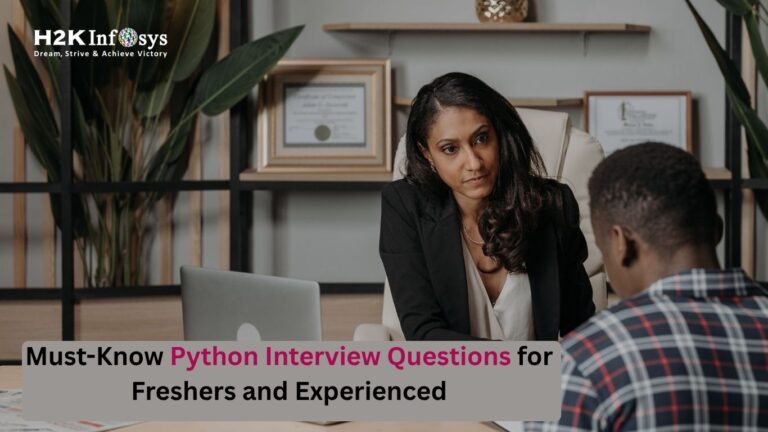



17 Responses
Jira is a user friendly tool for managing the testing. Below are the simple steps on how to use Jira.
Working with Project & Issue:
How to create a new project and issue?
As soon as the jira software sets up. Go to the page.
Click on the Create a new project option and the type of project in project management option.
The project will follow the work flow with three steps:
To-do ➙ in Progress ➙ Done
These are the steps an issue will go through
Provide the name of project and Jira will give the key and click submit.
Next step is creating the first issue within the project.
Click create button on the top .
A first issue window is opened fill the details and click create button.
We can find the issue created in issues option on the top of the window. Click on the issue created which provides name as well as id. An issue window is opened with some navigation tools on the left side.
Jira is a user friendly tool for managing the testing.
Below are the simple steps on how to use Jira.
As soon as the jira software sets up. Go to the page.
Click on the Create a new project option and the type of project in project management option.
The project will follow the work flow with three steps:
To-do ➙ in Progress ➙ Done
Provide the name of project and Jira will give the key and click submit.
Click create button on the top .
A first issue window is opened fill the details and click create button.
We can find the issue created in issues option on the top of the window. Click on the issue created which provides name as well as id. An issue window is opened with some navigation tools on the left side.
The right hand panel will contain the issue created detail information.
Component:
A component is a logical grouping of issues within the project. A project may contain various components depending on the requirements.
How to add components?
After creating the issue. We will notice at the right bottom we have configuration option. Click on the configuration option.
In the right side we have components and versions. If we click on the components.
We find the panel in the window to add the component name, then description and we could provide the assigned name of a particular jira operator which is optional or we can keep as unsigned.
After clicking add component is added and we can even add many component.we can link component values to our issues.
How to delete a component?
Log in as a jira administrator.
Click on the settings on the right side of the software.
Click on the projects. Click the name of the project.
Click on the components
On the component screen click on the ellipses and click delete
The component has been deleted.
How to edit a component details in Jira?
Login as Jira administrator.
Click on settings.
Click on the projects.
Click the name of the project.
Click on the component.
On the component screen click on the ellipses click on the edit.
Edit the components name and description an lead and default assignee.
Click on save.
Steps on how to use Jira:
A. Create a new project and issue:
1. Set up the jira software. Go to the page.
2. Click on the Create a new project option and the type of project in project management option.
3. Provide the name of project and Jira will give the key and click submit.
4. Create the first issue within the project.
5. Click create button on the top .
6. A first issue window is opened fill the details and click create button.
7. We can find the issue created in issues option on the top of the window. Click on the issue created which provides name as well as id. An issue window is opened with some navigation tools on the left side.
B. Components:
Adding components:
1. After creating the issue. We will notice at the right bottom we have configuration option. Click on the configuration option.
2. click on the components.
3. add the component name, then description and we could provide the assigned name of a particular jira operator which is optional or we can keep as unsigned.
Delete a component:
1. Log in as a jira administrator.
2. Click on the settings on the right side of the software.
3. Click on the projects. Click the name of the project.
4. Click on the components
5. click on the ellipses and click delete
Edit a component details :
1. Login as Jira administrator.
2. Click on settings.
3. Click on the projects.
4. Click the name of the project.
5. Click on the component.
6. On the component screen click on the ellipses click on the edit.
7. Edit the components name and description an lead and default assignee.
8. Click on save.
Jira is a user friendly tool for managing the testing. Below are the simple steps on how to use Jira.
Working with Project & Issue:
How to create a new project and issue?
As soon as the jira software sets up. Go to the page.
Click on the Create a new project option and the type of project in project management option.
The project will follow the work flow with three steps:
To-do ➙ in Progress ➙ Done
These are the steps an issue will go through
Provide the name of project and Jira will give the key and click submit.
Next step is creating the first issue within the project.
6. Click create button on the top .
7. A first issue window is opened fill the details and click create button.
8. We can find the issue created in issues option on the top of the window. Click on the issue created which provides name as well as id. An issue window is opened with some navigation tools on the left side.
The right hand panel will contain the issue created detail information.
This is our first issue with top of the page provides issue path. Just we can right click select copy shortcut and copy the link we could use in email or chat to get to the Jira issue.
Component:
A component is a logical grouping of issues within the project. A project may contain various components depending on the requirements.
How to add components?
After creating the issue. We will notice at the right bottom we have configuration option. Click on the configuration option.
In the right side we have components and versions. If we click on the components.
We find the panel in the window to add the component name, then description and we could provide the assigned name of a particular jira operator which is optional or we can keep as unsigned.
After clicking add component is added and we can even add many component.we can link component values to our issues.
How to delete a component?
Log in as a jira administrator.
Click on the settings on the right side of the software.
Click on the projects. Click the name of the project.
Click on the components
On the component screen click on the ellipses and click deleted
The component has been deleted.
How to edit a component details in Jira?
Login as Jira administrator.
Click on settings.
Click on the projects.
Click the name of the project.
Click on the component.
On the component screen click on the ellipses click on the edit.
Edit the components name and description an lead and default assignee.
Click on save.
Jira is a user friendly tool for managing the testing below are the simple steps on how to use jira
Create a new project and issue
1 As soon as the jira software set up go to the page
2 . Click on the create a new project option and the type of project management option
The project will follow the work flow with three steps
To do in progress done
These are the steps an issue will go through
3. Provide the name of the project and jira will give the key and click submit
4 Next step is creating the first issue with the project
6 Click create button on the top
7 A first issue window is opened fill the details and click create button
8 We can find the issue created in issue option on the top of the window click on the issue created which provides name as well as id an issue window is opened with some navigation tools on the left side
9 The right hand panel will contain the issue created detail information
This is our first issue with top of the page provides issue path just we can right click select copy shortcut and copy the link we could use in email or chat to get to the jira issue
How to use JIRA?
Jira is a user friendly tool for managing the testing. Below are the simple steps on how to use Jira.
How to create a new project and issue?
1. As soon as the jira software sets up. Go to the page.
2. Click on the Create a new project option and the type of project in project management option.
a. The project will follow the work flow with three steps:
b. To-do ➙ in Progress ➙ Done
3. Provide the name of project and Jira will give the key and click submit.
4. Next step is creating the first issue within the project.
5. Click create button on the top .
6. A first issue window is opened fill the details and click create button.
7. We can find the issue created in issues option on the top of the window. Click on the issue created which provides name as well as id. An issue window is opened with some navigation tools on the left side.
8. The right hand panel will contain the issue created detail information.
How to add components?
1. After creating the issue. We will notice at the right bottom we have configuration option. Click on the configuration option.
2. In the right side we have components and versions. If we click on the components.
3. We find the panel in the window to add the component name, then description and we could provide the assigned name of a particular jira operator which is optional or we can keep as unsigned.
4. After clicking add component is added and we can even add many component.we can link component values to our issues.
How to delete a component?
1. Log in as a jira administrator.
2. Click on the settings on the right side of the software.
3. Click on the projects. Click the name of the project.
4. Click on the components
5. On the component screen click on the ellipses and click delete
The component has been deleted.
How to edit a component details in Jira?
1. Login as Jira administrator.
2. Click on settings.
3. Click on the projects.
4. Click the name of the project.
5. Click on the component.
6. On the component screen click on the ellipses click on the edit.
7. Edit the components name and description an lead and default assignee.
8. Click on save.
Jira is a user friendly tool for managing the testing.
to create a new project and issue:-
1.As soon as the Jira software sets up. Go to the page.
2.Click on the Create a new project option and the type of project in project management option.
3.Provide the name of project and Jira will give the key and click submit.
4. Next step is creating the first issue within the project
5.Click create button on the top .
6. A first issue window is opened fill the details and click create button
7. We can find the issue created in issues option on the top of the window. Click on the issue created which provides name as well as id. An issue window is opened with some navigation tools on the left side.
8.The right hand panel will contain the issue created detail information.
Jira is a user friendly tool for managing the testing. Below are the simple steps on how to use Jira.
Working with Project & Issue:
How to create a new project and issue?
1. As soon as the jira software sets up. Go to the page.
2. Click on the Create a new project option and the type of project in project management option.
1. The project will follow the work flow with three steps:
2. To-do ➙ in Progress ➙ Done
These are the steps an issue will go through
3. Provide the name of project and Jira will give the key and click submit.
4. Next step is creating the first issue within the project.
5. Click create button on the top .
6. A first issue window is opened fill the details and click create button.
7. We can find the issue created in issues option on the top of the window. Click on the issue created which provides name as well as id. An issue window is opened with some navigation tools on the left side.
8. The right hand panel will contain the issue created detail information.
This is our first issue with top of the page provides issue path. Just we can right click select copy shortcut and copy the link we could use in email or chat to get to the Jira issue.
Component:
A component is a logical grouping of issues within the project. A project may contain various components depending on the requirements.
How to add components?
1. After creating the issue. We will notice at the right bottom we have configuration option. Click on the configuration option.
2. In the right side we have components and versions. If we click on the components.
3. We find the panel in the window to add the component name, then description and we could provide the assigned name of a particular jira operator which is optional or we can keep as unsigned.
4. After clicking add component is added and we can even add many component. we can link component values to our issues.
How to delete a component?
1. Log in as a jira administrator.
2. Click on the settings on the right side of the software.
3. Click on the projects. Click the name of the project.
4. Click on the components
5. On the component screen click on the ellipses and click delete
The component has been deleted.
How to edit a component details in Jira?
1. Login as Jira administrator.
2. Click on settings.
3. Click on the projects.
4. Click the name of the project.
5. Click on the component.
6. On the component screen click on the ellipses click on the edit.
7. Edit the components name and description an lead and default assignee.
8. Click on save.
Jira is a user friendly tool for managing the testing. Below are the simple steps on how to use Jira.
1.As soon as the Jira software sets up. Go to the page.
2.Click on the Create a new project option and the type of project in project management option.
3.Provide the name of project and Jira will give the key and click submit.
4. Next step is creating the first issue within the project
5.Click create button on the top .
6. A first issue window is opened fill the details and click create button
7. We can find the issue created in issues option on the top of the window. Click on the issue created which provides name as well as id. An issue window is opened with some navigation tools on the left side.
8.The right hand panel will contain the issue created detail information.
How to use JIRA?
Project, Issue, Components
Jira is a user-friendly tool for managing the testing. Below are the simple steps on how to use Jira.
Working with Project & Issue:
How to create a new project and issue?
1. As soon as the Jira software sets up. Go to the page.
2. Click on the Create a new project option and the type of project in project management option.
1. The project will follow the work flow with three steps:
2. To-do ➙ in Progress ➙ Done
These are the steps an issue will go through
3. Provide the name of project and Jira will give the key and click submit.
4. Next step is creating the first issue within the project.
5.
6. Click create button on the top.
7. A first issue window is opened fill the details and click create button.
8. We can find the issue created in issues option on the top of the window. Click on the issue created which provides name as well as id. An issue window is opened with some navigation tools on the left side.
9. The right-hand panel will contain the issue created detail information.
Jira is a user friendly tool for managing the testing. Below are the simple steps on how to use Jira.
How to create a new project and issue?
As soon as the jira software sets up. Go to the page.
Click on the Create a new project option and the type of project in project management option.
The project will follow the work flow with three steps:
To-do > in Progress > Done
These are the steps an issue will go through
Provide the name of project and Jira will give the key and click submit.
Next step is creating the first issue within the project.
Click create button on the top .
A first issue window is opened fill the details and click create button.
We can find the issue created in issues option on the top of the window. Click on the issue created which provides name as well as id. An issue window is opened with some navigation tools on the left side
To create a new project and issue steps need to be followed.
– As soon as the jira software sets up, go to the page.
– Click on the create a new project option and the type of project in the project management option.
– Steps an issue will go through are to do, in progress and done.
– Provide name of project and jira will give the key and click submit.
– Next step is creating the first issue within the project.
– Click create button on the top
– A first issue window is opened fill the details and click create button
– A first issue window is opened fill the details and create button
– We can find the issue created in issues option on the top of the window. Click on the issue created which provides name as well as id. An issue window is opened with some navigation tools on the left side.
– The right hand panel will contain the issue created detail information.
Component is a logical grouping of issues within the project. Project may contain various components depending on the requirements. The steps to how components are added is explained. Also the steps to delete component is explained. Also how to edit a component details in jira is explained.
Jira is a user friendly tool for managing the testing.
A component is a logical grouping of issues within the project. A project may contain various components depending on the requirements.
1 As soon as the jira software set up go to the page
2 . Click on the create a new project option and the type of project management option
The project will follow the work flow with three steps
To do in progress done
These are the steps an issue will go through
3. Provide the name of the project and jira will give the key and click submit
4 Next step is creating the first issue with the project
6 Click create button on the top
7 A first issue window is opened fill the details and click create button
8 We can find the issue created in issue option on the top of the window click on the issue created which provides name as well as id an issue window is opened with some navigation tools on the left side
9 The right hand panel will contain the issue created detail information
This is our first issue with top of the page provides issue path just we can right click select copy shortcut and copy the link we could use in email or chat to get to the jira issue
Jira is a user friendly tool for managing the testing. Below are the simple steps on how to use Jira.
Create a new project and issue are:
1.As soon as the Jira software sets up. Go to the page.
2.Click on the Create a new project option and the type of project in project management option.
3.Provide the name of project and Jira will give the key and click submit.
4.Next step is creating the first issue within the project.
5.Click create button on the top .
6.A first issue window is opened fill the details and click create button.
7.We can find the issue created in issues option on the top of the window. Click on the issue created which provides name as well as id. An issue window is opened with some navigation tools on the left side.
8.The right hand panel will contain the issue created detail information.
A component is a logical grouping of issues within the project. A project may contain various components depending on the requirements.
To add components-
1.After creating the issue. We will notice at the right bottom we have configuration option. Click on the configuration option.
2.In the right side we have components and versions. If we click on the components.
3.We find the panel in the window to add the component name, then description and we could provide the assigned name of a particular Jira operator which is optional or we can keep as unsigned.
4.After clicking add component is added and we can even add many component. We can link component values to our issues.
To delete a component are-
1.Log in as a Jira administrator.
2.Click on the settings on the right side of the software.
3.Click on the projects. Click the name of the project.
4.Click on the components
5.On the component screen click on the ellipses and click delete
To edit a component details in Jira are-
1.Login as Jira administrator.
2.Click on settings.
3.Click on the projects.
4.Click the name of the project.
5.Click on the component.
6.On the component screen click on the ellipses click on the edit.
7.Edit the components name and description an lead and default assignee.
8.Click on save.
Jira is a user-friendly tool for managing to test. Below are the simple steps on how to use Jira.
Working with Project & Issue:
How to create a new project and issue?
As soon as the Jira software sets up. Go to the page.
Click on the Create a new project option and the type of project in the project management option.
1. The project will follow the workflow with three steps:
2. To-do ➙ in Progress ➙ Done
3. These are the steps an issue will go through
Click create a button on the top.
4. A first issue window is opened fill in the details and click create button.
5 We can find the issue created in the issues option on the top of the window. Click on the issue created which provides the name as well as id. An issue window is opened with some navigation tools on the left side.
6 The right-hand panel will contain the issue-created detailed information
.This is our first issue with the top of the page providing an issue path. Just we can right-click select copy shortcut and copy the link we could use in email or chat to get to the Jira issue.
Component:
A component is a logical grouping of issues within the project. A project may contain various components depending on the requirements.
How to add components?
1. After creating the issue. We will notice at the right bottom we have a configuration option. Click on the configuration option.
2. On the right side we have components and versions. If we click on the components.
3. We find the panel in the window to add the component name, then description and we could provide the assigned name of a particular Jira operator which is optional or we can keep it unsigned.
4. After clicking add component is added and we can even add many components. We can link component values to our issues
How to delete a component?
*Log in as a Jira administrator.
*Click on the settings on the right side of the software.
*Click on the projects. Click the name of the project.
*Click on the components
*On the component, screen click on the ellipses and click delete
*The component has been deleted.
How to edit component details in Jira?
Login as a Jira administrator.
Click on settings.
Click on the projects.
Click the name of the project.
Click on the component.
On the component, the screen clicks on the ellipses and clicks on the edit.
Edit the component’s name and description and lead and default assignee.
Click on save.