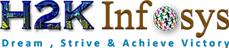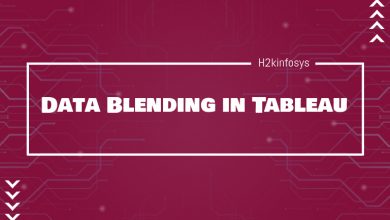How to Download and Install Tableau?
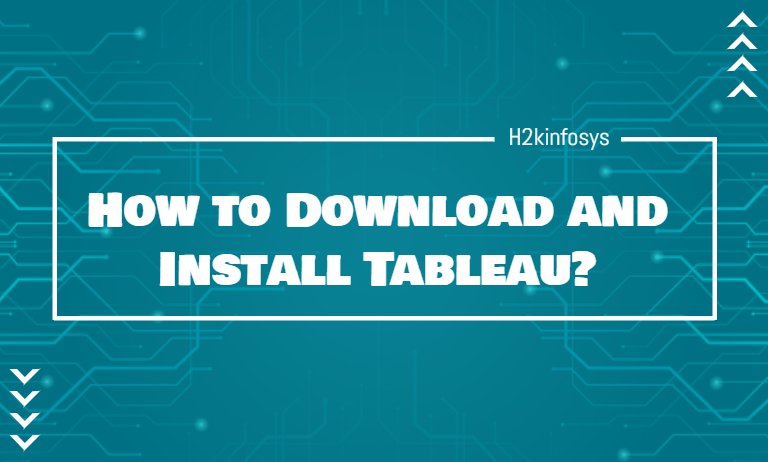
The Tableau software is a visualization tool that is used in the Business Intelligence (BI) Industry. It is used to convert raw data into an understandable format.
There are two versions available of Tableau:
- Tableau Desktop – It is used for commercial purposes.
- Tableau Public – It is available free of cost to the user.
Tableau Desktop:
It contains a set of features that helps in coding and customizing the reports. It allows connectivity with the data warehouse as well as other files. These workbooks can be shared locally as well as publicly. Tableau Desktop is further classified as:
- Tableau Desktop Personal: It keeps the workbook private, and there are access limitations. The workbook cannot be published online. It costs $35 per month.
- Tableau Desktop Professional: This is similar to the Desktop Personal; the only difference is that the workbook can be published online. Also, you have full access to the database. It costs $70 per month.
Tableau Public:
This version is specially built for cost-effective users. The workbook cannot be saved locally; it can only be saved to Tableau’s public cloud. The files saved to Tableau’s public cloud have no privacy; anyone can view and access the file. Tableau Public is best for those who want to learn Tableau and one who wants to share the data with the general public.
Given below is the difference between the two versions.
| Tableau Desktop | Tableau Public |
| It can connect to any data sources, including Excel files, databases, web applications, etc. | It can only connect to excel and text files. |
| It is used for professional and enterprise level. | It is used for a personal level. |
| The file can be published in Tableau Server as well as Tableau online only. | The file can only be published in Tableau public profile. |
| Security is available. | There is no security as it is available in public. |
Steps to download and install Tableau Public:
Step 1: Navigate to URL https://public.tableau.com/en-us/s/download and enter your email id. Step 2: Click on the “DOWNLOAD THE APP” button.
Step 3: An .exe file will begin to download for windows.
Step 4: Open the file when the download finishes. Accept the terms and conditions. Click on the Install button.
Step 5: After the installation process completes, the Start screen of Tableau will appear.
Steps to download and install Tableau Desktop:
Step 1: Navigate to URL https://www.tableau.com/products/desktop.
Step 2: Click on the button; TRY NOW.
Step 3: Enter your email address and then click on the DOWNLOAD THE FREE TRIAL button.
Step 4: An .exe file will begin to download.
Step 5: Open the file when the download completes. Accept the terms and conditions and click on the Install button.
Step 6: A pop-up will then appear on the screen, asking for the approval of the Administrator. Click on YES.
Step 7: After the completion of the installation process, open the Tableau Desktop software.
Step 8: A registration window will appear.
Step 9:
- If you have license details, then click on Activate Tableau. Enter the license key and click on the Activate button.
- If you do not have a license key, enter your details and click on START TRIAL NOW.
Step 10: After the registration completes, the Start screen of Tableau Desktop will appear.