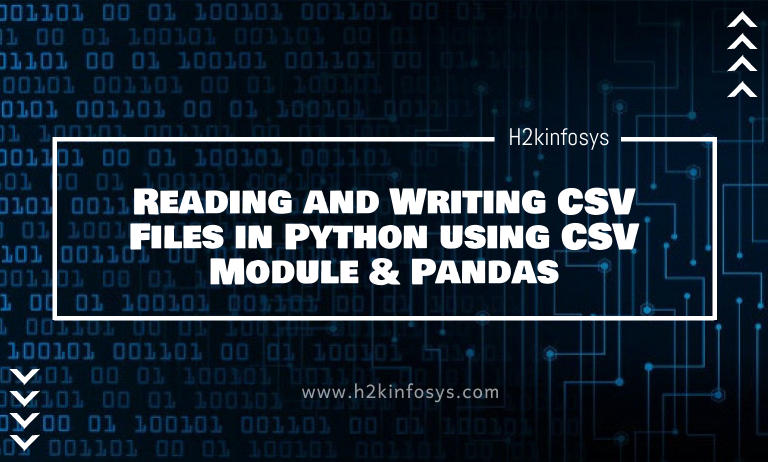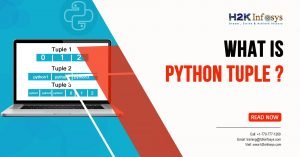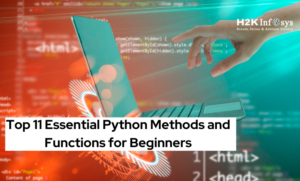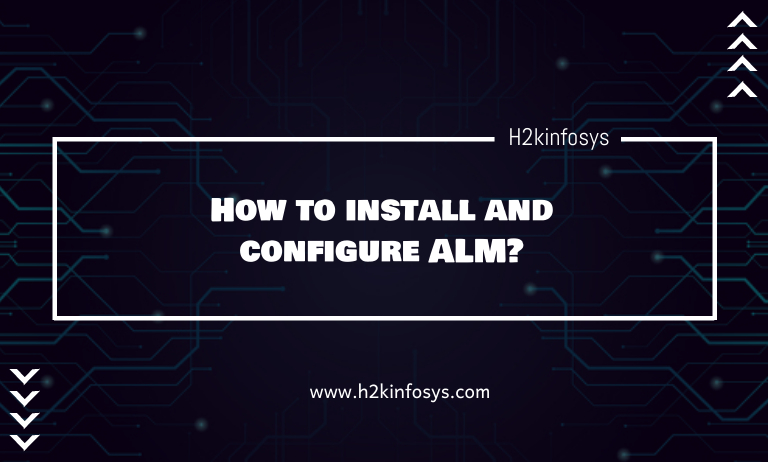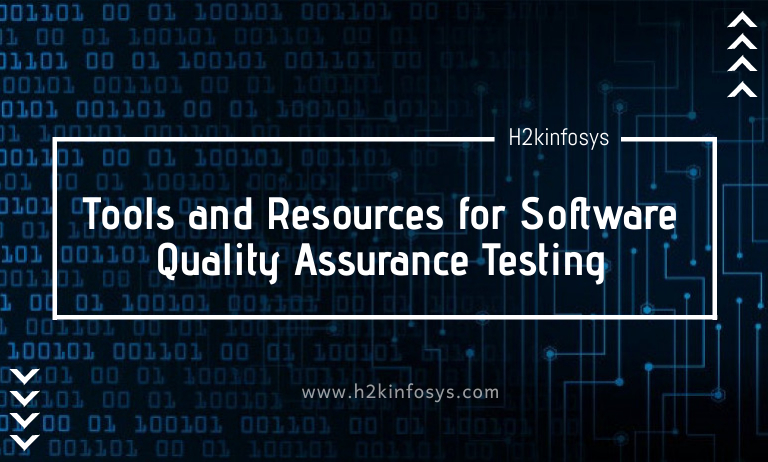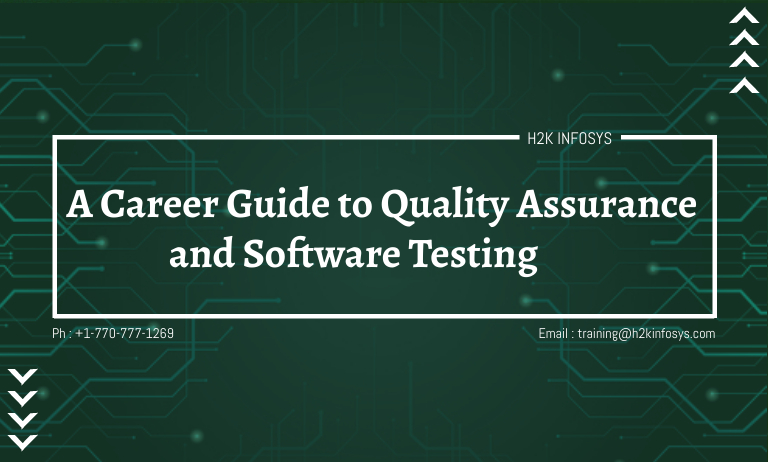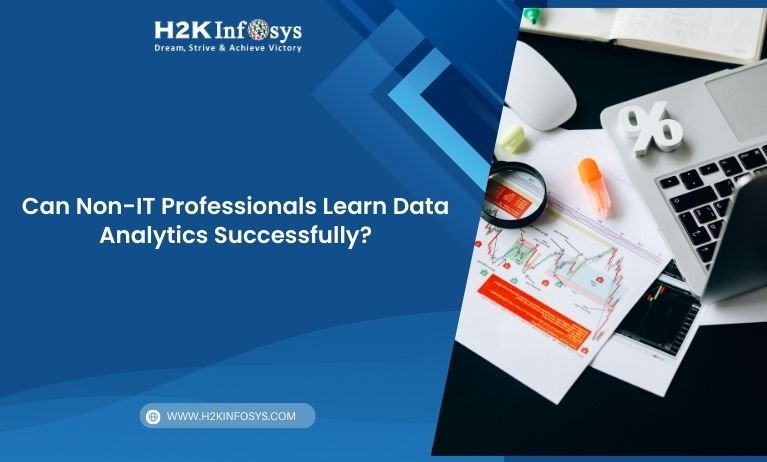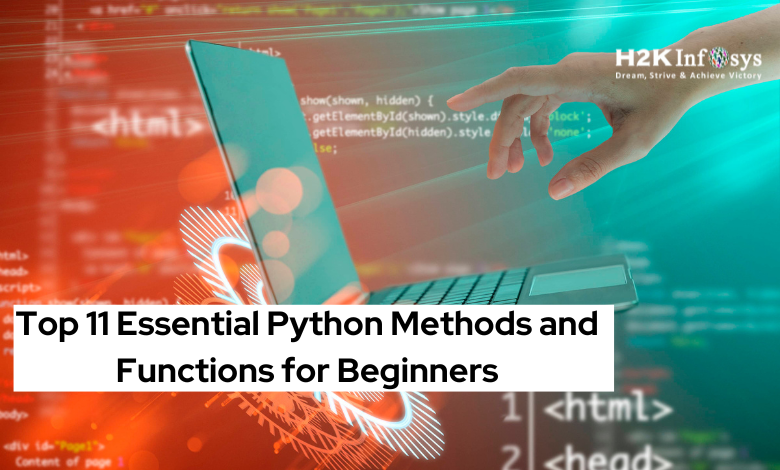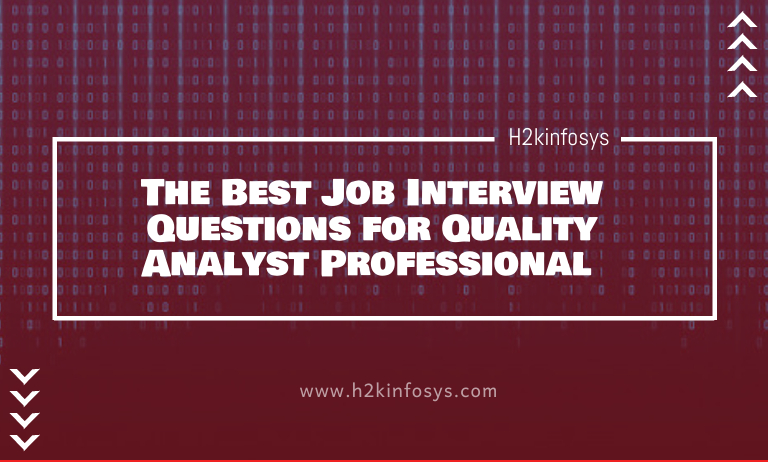Introduction
Data drives modern computing, and Comma-Separated Values (CSV) files remain one of the simplest and most widely used data formats. Whether you’re handling sales records, survey results, or log data, CSV files provide a convenient way to organize and exchange tabular data.
Python, with its robust standard library and powerful data analysis libraries, offers multiple ways to handle CSV files efficiently. If you’re learning Python Programming Online, you’ll often encounter two of the most popular approaches:
- The built-in CSV module, ideal for lightweight, low-overhead tasks.
- The Pandas library, a high-performance toolkit designed for large-scale data manipulation and analysis
What Is a CSV File?
A CSV file is a simple, text-based format used to store tabular data such as spreadsheets or databases. Each line in a CSV file represents a row, and the values within that row are separated by commas hence the name. For example, a row might look like:Name, Age, CountryAlice, 30, USA.
CSV files are lightweight, platform-independent, and easy to read, making them one of the most common formats for data exchange between applications like Microsoft Excel, Google Sheets, and databases. Because CSV files store data in plain text, they can be easily opened and edited using basic text editors or processed programmatically with languages like Python, R, or Java.
Unlike more complex formats such as JSON or XML, CSV files do not store metadata (like data types or formatting). However, their simplicity and compatibility make them ideal for transferring large datasets quickly and efficiently. In data analytics, CSV files are frequently used for importing, exporting, and cleaning data before visualization or modeling. They remain an essential tool for anyone working in data analysis, programming, or business intelligence.
Why Use Python for CSV Handling?
Python is one of the most popular programming languages for handling CSV files due to its simplicity, flexibility, and rich library support. The built-in csv module provides an easy-to-use interface for reading and writing CSV files, making it ideal for beginners who want to perform basic data operations. It automatically handles delimiters, quoting, and line terminators, reducing the chances of common file-formatting errors.
For more advanced data manipulation, Pandas a powerful data analysis library takes CSV handling to the next level. With just a single line of code (pd.read_csv()), developers can load large datasets, filter records, handle missing values, and perform complex transformations efficiently. Pandas also supports multiple encodings, large file streaming with chunksize, and seamless export back to CSV or other formats.
Another major advantage of using Python for CSV handling is integration. Python easily connects with databases, APIs, and visualization tools like Matplotlib or Seaborn, enabling end-to-end data workflows from extraction to analysis. Its clear syntax and community-backed libraries make debugging and automation straightforward.
Whether you’re working on data analytics, web scraping, or automation projects, Python’s CSV handling capabilities offer the perfect balance of performance, readability, and versatility for both beginners and professionals alike.
1. Working with the CSV Module
The CSV module is part of Python’s standard library, meaning it requires no installation. It provides functionalities for both reading and writing CSV files in a structured way.
Reading CSV Files with the CSV Module
Here’s a simple example of reading a CSV file:
import csv
with open('employees.csv', mode='r') as file:
csv_reader = csv.reader(file)
for row in csv_reader:
print(row)
Output:
['Name', 'Age', 'Department']
['Alice', '30', 'HR']
['Bob', '25', 'IT']
['Charlie', '35', 'Finance']
Explanation:
csv.reader()reads each line and splits values by commas.- The result is a list of lists each sub-list representing a row.
Skipping the Header Row
Sometimes, you may want to skip the header row:
with open('employees.csv', mode='r') as file:
csv_reader = csv.reader(file)
next(csv_reader) # Skip the header
for row in csv_reader:
print(row)Reading CSV Files into Dictionaries
If you want column names as keys, use DictReader:
with open('employees.csv', mode='r') as file:
csv_reader = csv.DictReader(file)
for row in csv_reader:
print(row['Name'], row['Department'])
This approach makes your code more readable and reduces index errors.
Writing CSV Files with the CSV Module
To create a CSV file, use the csv.writer() method:
import csv
data = [
['Name', 'Age', 'Department'],
['Alice', 30, 'HR'],
['Bob', 25, 'IT'],
['Charlie', 35, 'Finance']
]
with open('employees_output.csv', mode='w', newline='') as file:
writer = csv.writer(file)
writer.writerows(data)
Key Points:
- Always open the file in write (
'w') mode. - The
newline=''parameter prevents extra blank lines on Windows.
Writing Using Dictionaries
If you have data in a list of dictionaries, use DictWriter:
with open('employees_dict.csv', mode='w', newline='') as file:
fieldnames = ['Name', 'Age', 'Department']
writer = csv.DictWriter(file, fieldnames=fieldnames)
writer.writeheader()
writer.writerow({'Name': 'Alice', 'Age': 30, 'Department': 'HR'})
writer.writerow({'Name': 'Bob', 'Age': 25, 'Department': 'IT'})Advantages of Using CSV Module
Lightweight and fast
No external dependencies
Full control over reading and writing
Perfect for small-to-medium-sized datasets
However, when working with larger datasets or needing advanced operations (like filtering, grouping, or joining), Pandas becomes the preferred tool.
2. Working with CSV Files Using Pandas
Pandas is a powerful open-source Python library built for data analysis and manipulation. It provides easy-to-use structures like DataFrames, which act like in-memory spreadsheets.
Reading CSV Files with Pandas
Reading CSV files becomes effortless:
import pandas as pd
df = pd.read_csv('employees.csv')
print(df)
Output:
Name Age Department 0 Alice 30 HR 1 Bob 25 IT 2 Charlie 35 Finance
Specifying Delimiters
If your file uses tabs or semicolons instead of commas:
df = pd.read_csv('employees.tsv', delimiter='\t')
Selecting Specific Columns
You can read only specific columns:
df = pd.read_csv('employees.csv', usecols=['Name', 'Department'])
Handling Missing Values
CSV files often contain missing data. Pandas can handle it gracefully:
df = pd.read_csv('employees.csv', na_values=['NA', 'N/A', ''])
print(df.fillna('Unknown'))
Writing CSV Files with Pandas
To export a DataFrame back to a CSV file:
df.to_csv('employees_export.csv', index=False)
The index=False argument prevents adding the DataFrame index as an extra column.
Appending Data to an Existing CSV
new_data = pd.DataFrame({
'Name': ['David'],
'Age': [28],
'Department': ['Marketing']
})
new_data.to_csv('employees_export.csv', mode='a', header=False, index=False)
This appends data without rewriting the entire file.
Filtering and Sorting Data
With Pandas, filtering becomes simple and powerful:
# Filter employees older than 28
filtered = df[df['Age'] > 28]
print(filtered)
# Sort by age
sorted_df = df.sort_values(by='Age')
print(sorted_df)
Aggregating and Grouping
Perform quick analysis with groupby():
department_avg = df.groupby('Department')['Age'].mean()
print(department_avg)
Output:
Department Finance 35.0 HR 30.0 IT 25.0 Name: Age, dtype: float64
Combining Multiple CSV Files
When you have multiple CSV files with the same structure, Pandas can merge them easily:
import glob
csv_files = glob.glob('data/*.csv')
combined = pd.concat([pd.read_csv(f) for f in csv_files])
combined.to_csv('combined.csv', index=False)
This is especially useful for batch processing logs, monthly reports, or multi-source datasets.
Handling Large Files
If your CSV file is too large to fit in memory, read it in chunks:
chunks = pd.read_csv('large_file.csv', chunksize=10000)
for chunk in chunks:
print(chunk.shape)
This reads 10,000 rows at a time ideal for performance optimization.
Pandas vs CSV Module
| Feature | CSV Module | Pandas |
|---|---|---|
| Installation | Built-in | Requires pip install pandas |
| Speed | Fast for small files | Optimized for large datasets |
| Data Handling | Row-by-row | Vectorized (DataFrame) |
| Missing Values | Manual handling | Automatic handling |
| Analysis Tools | Limited | Extensive (grouping, filtering, aggregation) |
| Learning Curve | Easier | Slightly steeper |
Common Pitfalls When Handling CSV File
When working with CSV files in Python, developers often encounter common pitfalls that can lead to data errors or inefficient workflows. One frequent issue is incorrect handling of delimiters assuming all CSVs use commas can cause misaligned data if the file uses tabs, semicolons, or other separators. Another mistake is ignoring encoding formats, which can result in unreadable characters, especially when dealing with UTF-8 or ANSI encodings.

Many overlook header inconsistencies, where column names contain extra spaces or mismatched cases, leading to errors when accessing columns in Pandas. Forgetting to handle missing or null values can also skew data analysis results. Additionally, developers sometimes open CSVs in text mode without specifying newline handling, leading to double-spacing or truncated lines.
When using Pandas, failing to define dtype for columns may cause unwanted type inference, slowing performance or introducing numeric-to-string conversion issues. Large files may also trigger memory errors if read entirely at once instead of using chunksize.
Finally, overwriting files during the write process without backups can cause irreversible data loss. To avoid these pitfalls, always inspect files, specify parameters carefully in csv or pandas.read_csv(), and validate outputs before proceeding.
Real-World Applications
Understanding how to read and write CSV files is one of the most practical skills you’ll gain. CSV handling is at the core of numerous real-world projects and professional workflows across industries. Let’s explore how this knowledge applies in everyday scenarios.
1. Data Analysis and Reporting
Businesses rely on CSV files to store performance metrics, sales data, and financial records. By using Python’s CSV module or Pandas, analysts can automate the process of importing, cleaning, and visualizing data. For example, a data analyst can use Pandas to merge monthly sales CSV files, calculate total revenue, and export a summarized report for management.
2. Machine Learning and AI Projects
When you engage in Python programming or machine learning projects, datasets are often provided in CSV format. Python’s Pandas library allows developers to preprocess this data handling missing values, normalizing data, and transforming it into a structure ready for machine learning models.
3. Automation and Scripting
IT professionals and developers frequently automate CSV processing to save time. Tasks like updating employee databases, converting log files, or generating daily reports can be completed with just a few lines of Python code.
4. Web Applications and APIs
Modern web apps often allow users to upload or download CSV data. Developers use Python frameworks like Flask or Django to parse and generate CSV files for dashboards, user analytics, or data exports.
5. Education and Research
Students who learn Python online often use CSV files in assignments and projects for statistics, bioinformatics, or economics, as they provide an easy gateway into real-world data analysis.
In short, mastering CSV handling empowers professionals to automate workflows, extract insights, and make data-driven decisions efficiently.

For example, a Data Analyst may read sales data via Pandas, clean it, and export insights into new CSV files ready for visualization.
Best Practices
Always close files using with open() context managers.
Validate data after importing (check for nulls, duplicates).
Use index=False when exporting unless the index has meaning.
Document the CSV schema field names, types, delimiter.
Consider Pandas for scalable data operations.
Conclusion
Whether you’re a beginner automating simple tasks, someone looking to Learn Python Online, or a professional working on complex analytics pipelines, understanding how to read and write CSV files in Python is essential.
- Use the CSV module for small, straightforward scripts.
- Use Pandas for data-intensive workflows that demand flexibility and speed.
Both methods together make Python a powerhouse for data handling from simple file parsing to full-scale analytics.