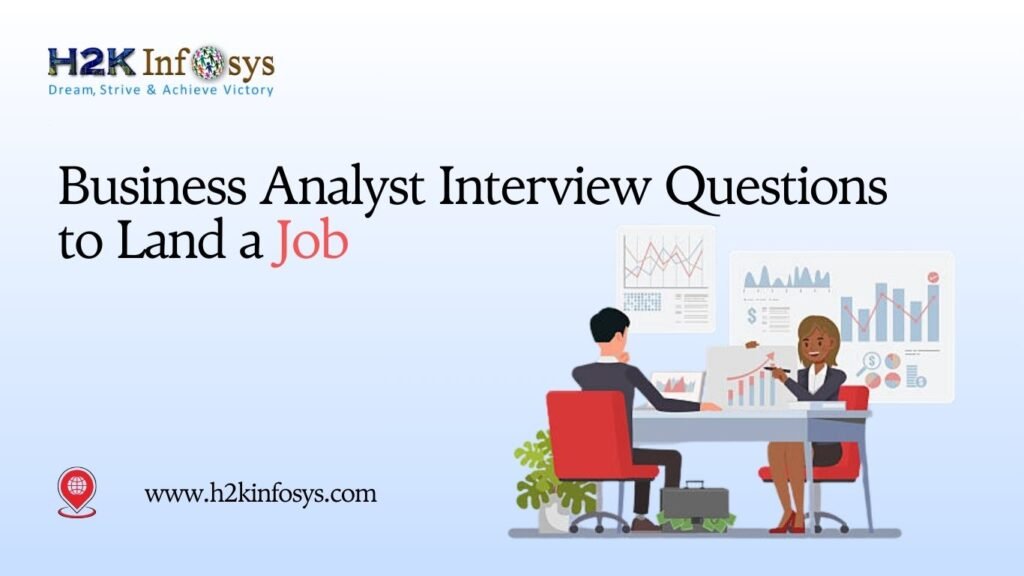Tableau Workspace Desktop contains a set of feature that helps in coding and customizing the reports. It allows connectivity with the data warehouse as well as other files. These workbooks can be shared locally as well as publicly.
Tableau Desktop Workspace
Tableau workspace consists of a menu, cards, and shelves, toolbar, etc. To open a tableau workspace, click File > New.
Given below is a list of various elements available in a Tableau workspace:
- Menu Bar: It consists of options like File, Data, Worksheet, Story, Dashboard, Analysis, Format, Map, Windows, Help, and Server. It provides features such as saving the file, connecting to the data source, exporting the file, table calculation options, dashboard, and storyboard.
- File Menu: It contains Open, Save, and Save As functions. It includes a print to pdf option that exports the worksheet or dashboard in pdf form. Using the repository location option, you can change the default file save location.
- Data Menu: The Edit Relationships option available in the data menu helps in the blending of data. It also contains a very useful option Paste. If you want to analyze some interesting data present on a website, you only need to highlight and copy the data and use the paste option in the Tableau.
- Worksheet Menu: The Export option available in this menu allows you to export the worksheet as an image, Excel crosstab, or Access Database file format.
- Dashboard Menu: The Action option is the most useful option from this menu.
- Analysis Menu: It contains options such as Create Calculated Field, Edit Calculated Field that are used to create new dimensions and measures.
- Format Menu: Using the Cell Size menu, you can alter the size of the cell in the workbook. You can also modify the theme of the workbook using the Workbook Theme option.
- Map Menu: This menu is used to alter the base map color between normal, gray, or dark. Geocoding for custom locations can also be imported using the Geocoding menu.
- Windows Menu: If there are a number of worksheets in the workbook, and you want to share a specific worksheet to someone, the Bookmark option can be used to bookmark the particular worksheet.
- Help Menu: It contains Tableau’s online manual, training videos, and sample workbooks. You can also find the product key under the Manage Product Key option.
- Server Menu: You can log in and publish work to Tableau Server.
- Toolbar Icon: Positioned below the menu bar, the Icon Toolbar provides easy access to various workbook editing features. It lets you perform actions like undo, redo, save, and slideshow. Additionally, you’ll find tools for analysis and navigation, such as sorting, grouping, and highlighting.
The Undo and Redo help to scroll backward or forward in time. File Save is used to save the file from time to time, as Tableau does not have an auto save feature. To add a new page in your workbook, use New Dashboard or worksheet. The Duplicate Sheet option creates a copy of the worksheet or dashboard you are currently working on. Worksheets can be sorted using the Ascending and Descending Sort. If you are giving a presentation, you can use the option Presentation mode. The Highlight control option enables a comparison between the selected highlighted combinations of data.
- Dimension Shelf: Within the dimension shelf, you’ll find the data source’s dimensions.
- Measure Shelf: The measure shelf holds the data source’s measures, encompassing measure values and measure names. Measure Values consolidates all data measures into a single field with continuous values. Measure Names compiles the names of data measures into a single field with discrete values.
- Sets and Parameters Shelf: This shelf contains sets and parameters established by the user. Additionally, you can make edits to existing sets and parameters.
- Page Shelf: The page shelf facilitates viewing visualizations as videos, allowing you to apply filters and navigate through them.
The fields that are placed on the page shelf generates an auto-scrolling filter. When a field is placed on the page shelf, it gives options such as manual field selector and auto-scrolling options like forward, pause, or stop, controlling speed, and show history checkbox.
- Filter Shelf: Utilize the filter shelf to implement filters that regulate visualizations by refining dimensions or measures. The appearance of the filter varies based on whether the field is continuous or discrete.
- Marks Card: Marks cards serve as design tools for visualizations. They enable modification of components like color, size, shape, and labels within the visualization.
- Worksheet: Actual visualizations, design, and the functionalities of a visual can be viewed in the worksheet.
Tableau Repository:
Tableau Repository is the storage hub for all things Tableau. This central location holds a variety of categorized folders, encompassing Bookmarks, Connectors, Data sources, Extensions, Logs, Map sources, Services, Shapes, Tab Online Sync Client, and Workbooks. By default, it can be found in the following system directory: C:\Users\User\Documents\My Tableau Repository.
Tableau Navigation:
Given below is the navigation of a workbook:
- Data Source Usage: Located at the lower section of the Tableau Desktop window, the Data Source tab plays a pivotal role. This is where you can seamlessly integrate new data sources or fine-tune existing ones.
- Tracking the Present: The Current Sheet tab keeps you in the loop by displaying the current sheet’s name. It serves as a hub, offering access to all the workbook’s sheets, dashboards, and storyboards.
- New Sheet Creation: For fresh worksheet ventures within the Tableau Workbook, look no further than the New Sheet tab.
- Dashboard Innovation: The New Dashboard tab is your gateway to crafting innovative dashboards directly within the Tableau Workbook.
- Storyboard Crafting: To weave engaging narratives using visuals, the New Storyboard tab empowers you to design captivating storyboards within the Tableau Workbook.