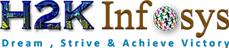File Upload and Download in ASP.NET
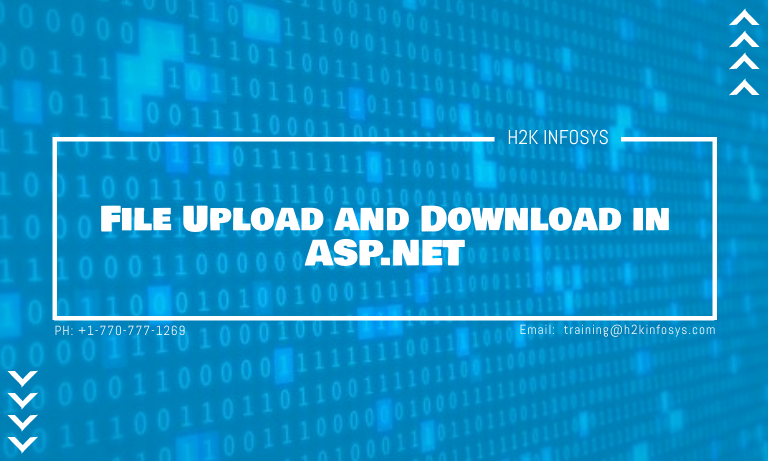
File Upload is an input controller that is used to upload files to the server. It will create a browse button on the form that pops up a window to select the local machine’s file.
To implement FileUpload, we can drag it from the toolbox in visual studio.
This is a server-side control, and ASP.NET provides its tag to create it. The example is given below.
< asp:FileUpload ID="FileUpload" runat="server"/> The server renders it as the HTML control and produces the following code to the browser.
<input name="FileUpload" id="FileUpload" type="file">FileUpload Property Window:
Example:
Here, we are going to implement file upload control in a web form.
// WebControlForm.aspx <%@ Page Language="C#" AutoEventWireup="true" CodeBehind="WebControlForm.aspx.cs" Inherits="WebFormsControlls.WebControls" %> <!DOCTYPE html> <html xmlns="https://www.w3.org/1999/xhtml"> <head runat="server"> <title></title> </head> <body> <form id="upload" runat="server"> <div> <p>Browse to Upload File</p> <asp:FileUpload ID="FileUpload" runat="server" /> </div> <p> <asp:Button ID="upload" runat="server" Text="Upload File" OnClick="Button_Click" /> </p> </form> <p> <asp:Label runat="server" ID="UploadStatus"></asp:Label> </p> </body> </html>
Code
// WebControlForm.aspx.cs
using System;
using System.Collections.Generic;
using System.Linq;
using System.Web;
using System.Web.UI.WebControls;
namespace WebFormsControlls
{
public partial class WebControls : System.Web.UI.Page
{
protected System.Web.UI.HtmlControls.HtmlInputFile File;
protected System.Web.UI.HtmlControls.HtmlInputButton Submit;
protected void PageLoad(object sender, EventArgs e)
{
}
protected void Button_Click(object sender, EventArgs e)
{
if ((FileUpload.PostedFile != null) && (FileUpload.PostedFile.ContentLength > 0))
{
string fn = System.IO.Path.GetFileName(FileUpload.PostedFile.FileName);
string SaveLocation = Server.MapPath("upload") + "\\" + fn;
try
{
FileUpload.PostedFile.SaveAs(SaveLocation);
UploadStatus.Text = "The file has been uploaded.";
}
catch (Exception ex)
{
UploadStatus.Text = "Error: " + ex.Message;
}
}
else
{
UploadStatus.Text = "Please select a file to upload.";
}
}
}
}
We will then create a directory into the project to store uploaded files as we did in the below screenshot.
Output:
Run the code. It produces the following output.
We are now uploading a file c# programs.txt.
It now displays a successful file uploaded message after uploading, as shown in the following screenshot.
This file is stored in the upload folder. Look inside the folder, and it shows the uploaded file is present.
ASP.NET Upload Multiple Files:
ASP.NET FileUpload control provides AllowMultiple property for uploading multiple files to the server that takes either true or false value.
The <asp:FileUpload> tag is used for creating a browse button to upload a file. Let’s create an example to upload multiple files.
Example:
This example contains the following files.
// UploadMultipleFilesExample.aspx <%@ Page Language="C#" AutoEventWireup="true" CodeBehind="UploadMultipleFilesExample.aspx.cs" Inherits="UploadMultipleExample.UploadMultipleFilesExample" %> <!DOCTYPE html> <html xmlns="https://www.w3.org/1999/xhtml"> <head runat="server"> <title></title> </head> <body> <form id="multiple" runat="server"> <div> <h3>Upload Multiple Files</h3> <asp:FileUpload ID="FileUpload" runat="server" AllowMultiple="true" /> </div> <p> <asp:Button ID="upload" runat="server" Text="Upload File" OnClick="Button_Click" /> </p> </form> <p> <asp:Label runat="server" ID="UploadStatus"></asp:Label> </p> </body> </html>
// UploadMultipleFilesExample.aspx.cs
using System;
using System.Collections.Generic;
using System.Linq;
using System.Web;
using System.Web.UI;
using System.Web.UI.WebControls;
namespace UploadMultipleExample
{
public partial class UploadMultipleFilesExample : System.Web.UI.Page
{
protected void PageLoad(object sender, EventArgs e)
{
}
protected void Button_Click(object sender, EventArgs e)
{
if ((FileUpload.PostedFile != null) && (FileUpload.PostedFile.ContentLength > 0))
{
var count = 0;
foreach (HttpPostedFile uploadedFile in FileUpload.PostedFiles)
{
string fn = System.IO.Path.GetFileName(uploadedFile.FileName);
string SaveLocation = Server.MapPath("upload") + "\\" + fn;
try
{
uploadedFile.SaveAs(SaveLocation);
count++;
}
catch (Exception ex)
{
UploadStatus.Text = "Error: " + ex.Message;
}
}
if (count > 0)
{
UploadStatus.Text = count + " files has been uploaded.";
}
}
else
{
UploadStatus.Text = "Please select a file to upload.";
}
}
}
}
Output:
Select 2 files to upload.
Initially, the upload folder is empty.
Uploading files to the server.
Now, look at the upload folder. It contains uploaded two files.
ASP.NET Download File
ASP.NET provides implicit object Response and their methods to download a file from the server. We can use these methods to add the feature of downloading a file from the server to the local machine.
Here, we will create an example that allows us to download the file.
Example:
// Default.aspx <%@ Page Title="Home Page" Language="C#" AutoEventWireup="true" CodeBehind="Default.aspx.cs" Inherits="FileDownload_Default" %> <form id="download" runat="server"> <p> Click on the button to download a file</p> <asp:Button ID="downloadButton" runat="server" OnClick="Button_Click" Text="Download" /> <br /> <br /> <asp:Label ID="downloadLabel" runat="server"></asp:Label> </form>
Code
// Default.aspx.cs
using System;
using System.Collections.Generic;
using System.IO;
using System.Linq;
using System.Web;
using System.Web.UI;
using System.Web.UI.WebControls;
namespace FileDownloadExample
{
public partial class _Default : Page
{
protected void PageLoad(object sender, EventArgs e)
{
}
protected void Button_Click(object sender, EventArgs e)
{
string filePath = "C:\\Users\\Admin\\Desktop\\abc.txt";
FileInfo file = new FileInfo(filePath);
if (file.Exists)
{
// Clear Rsponse reference
Response.Clear();
// Add header by specifying a file name
Response.AddHeader("Content-Disposition", "attachment; filename=" + file.Name);
// Add header for content length
Response.AddHeader("Content-Length", file.Length.ToString());
// Specify content type
Response.ContentType = "text/plain";
// Clearing flush
Response.Flush();
// Transimiting file
Response.TransmitFile(file.FullName);
Response.End();
}
else Label.Text = "Requested file is not available for download";
}
}
}
Output:
The above application will prompt a window to download the file from the server.